Creating a Check
Creating a Check
Within Infrahub a Check is defined in an external repository. However, during development and troubleshooting it is easiest to start from your local computer and run the check using infrahubctl check.
The goal of this guide is to develop a Check and add it to Infrahub, we will achieve this by following these steps.
- Identify the relevant data in the database that you want to use as input for the check using a GraphQL query, that can take an input parameter to filter the data
- Write a Python script that will process and validate the data using your custom business logic
- Create an entry for the check within an .infrahub.yml file
- Create a Git repository
- Test the Check with the
infrahubctlcommand - Add the repository to Infrahub as an external repository
- Test the Check in a proposed change
In this guide we are going to work with the builtin tag objects in Infrahub. The goal will be to use a Check to validate the naming convention of an object using a Regex. Validating a string with a Regex is something we can do directly in the schema so this check won't be super helpful but the goal is instead to show how Checks work. Once you have mastered the basics you will be ready to go on to create more advanced Checks.
1. Creating a query to collect the desired data
As the first step we need to have some data in the database to actually query.
Create three tags, called "color-red", "color-green", "blue", either using the frontend or by submitting three GraphQL mutations as per below (just swapping out the name of the color each time). Note that the "blue" tag is following a different naming scheme compared to the other tags. This is on purpose and is needed for the rest of the guide.
mutation CreateTags {
BuiltinTagCreate(
data: {name: {value: "color-red"}, description: {value: "The red tag"}}
) {
ok
object {
id
}
}
}
The next step is to create a query that returns the data we just created. The rest of this guide assumes that the following query will return a response similar to the response below the query.
query TagsQuery {
BuiltinTag {
edges {
node {
name {
value
}
description {
value
}
}
}
}
}
Response to the tags query:
{
"data": {
"BuiltinTag": {
"edges": [
{
"node": {
"name": {
"value": "blue"
},
"description": {
"value": "The blue tag"
}
}
},
{
"node": {
"name": {
"value": "color-green"
},
"description": {
"value": "The green tag"
}
}
},
{
"node": {
"name": {
"value": "color-red"
},
"description": {
"value": "The red tag"
}
}
}
]
}
}
}
Create a local directory on your computer.
mkdir tags_check
Then save the TagsQuery as a text file named tags_check.gql.
2. Create the Python check file
The next step is to create the Check Python business logic. The check is a Python class that inherits from InfrahubCheck from the Python SDK. Create a file called tags_check.py:
import re
from infrahub_sdk.checks import InfrahubCheck
RE_TAG = re.compile(r"^color-[a-z]+")
class ColorTagsCheck(InfrahubCheck):
query = "tags_check"
def validate(self, data):
for tag in data["BuiltinTag"]["edges"]:
if not RE_TAG.match(tag["node"]["name"]["value"]):
self.log_error(
message=f"Invalid tag name: {tag['node']['name']['value']}",
object_id=tag["node"]["name"]["value"],
object_type="BuiltinTag"
)
The example is an example of what a naming convention logic for a tag could look like.
- We import the
InfrahubCheckclass.
from infrahub_sdk.checks import InfrahubCheck
- We create and compile a regular expression against which we will match the tag names
RE_TAG = re.compile(r"^color-[a-z]+")
- We define our own class that inherits from
InfrahubCheck.
class ColorTagsCheck(InfrahubCheck):
Here we need to take note of the name of the class as we will need it later, optionally we can just call it Check which is the default name.
- We define the query that will provide us the input data
query = "tags_check"
The query references to the file tags_check.gql that we created earlier.
- We define the validate method
def validate(self, data):
for tag in data["BuiltinTag"]["edges"]:
if not RE_TAG.match(tag["node"]["name"]["value"]):
self.log_error(
message=f"Invalid tag name: {tag['node']['name']['value']}",
object_id=tag["node"]["name"]["value"],
object_type="BuiltinTag"
)
When running the check, the data argument will contain the response to the GraphQL query we created. We loop over every BuiltinTag node in data and validate that the name of the tag matches with the regular expression we created earlier.
If the name does not match the regular expression, we log an error. A check will have failed if it has encountered errors during the execution.
3. Create a .infrahub.yml file
In the .infrahub.yml file you define what checks you have in your repository that you want to use in Infrahub.
Create a .infrahub.yml file in the root of the directory.
---
check_definitions:
- name: "check_color_tags_name"
class_name: "ColorTagsCheck"
file_path: "tags_check.py"
Two parts here are required, first the name of the check which should be unique across Infrahub and also the file_path that should point to the Python file within the repository. In this example we have also defined class_name, the reason for this is that we gave our class the name ColorTagsCheck instead of the default Check.
4. Create a Git repository
Within the tags_check folder you should now have 3 files:
tags_check.gql: Contains the GraphQL querytags_check.py: Contains the Python code with the business logic for the check.infrahub.yml: Contains the definition of the check
Before we can test our Transform we must add the files to a local Git repository.
git init --initial-branch=main
git add .
git commit -m "First commit"
5. Test the check using infrahubctl
Using infrahubctl you can first verify that the .infrahub.yml file is formatted correctly by listing available checks.
Python checks defined in repository: 1
check_color_tags_name (tags_check.py::ColorTagsCheck) Target: -global-
Run the check by specifying the name of the check as an argument.
[09:23:25] INFO HTTP Request: POST http://localhost:8000/graphql "HTTP/1.1 200 OK"
ERROR tags_check::ColorTagsCheck: FAILED
ERROR Invalid tag name: blue
We have now successfully created a check. Most of the checks you will create would be more complex than this, however the main building blocks will always remain the same.
6. Adding the repository to Infrahub
In order to avoid having the same instructions over and over please refer to the guide adding a repository to Infrahub in order to sync the repository you created and make it available within Infrahub.
7. Using the check within Infrahub
Once the repository is synced to Infrahub, the check will be run as part of a proposed change.
- Open a branch named
test - Create a new
BuiltinTagobject namedorangein thetestbranch - Open a proposed change
- Navigate to the Checks tab
- The User Checks should have a red color, indicating a Check has failed
- Expanding the Check
check_color_tags_nameshould show us that the check failed because theBuiltinTagobjectsblueandorangedo not match with our naming scheme
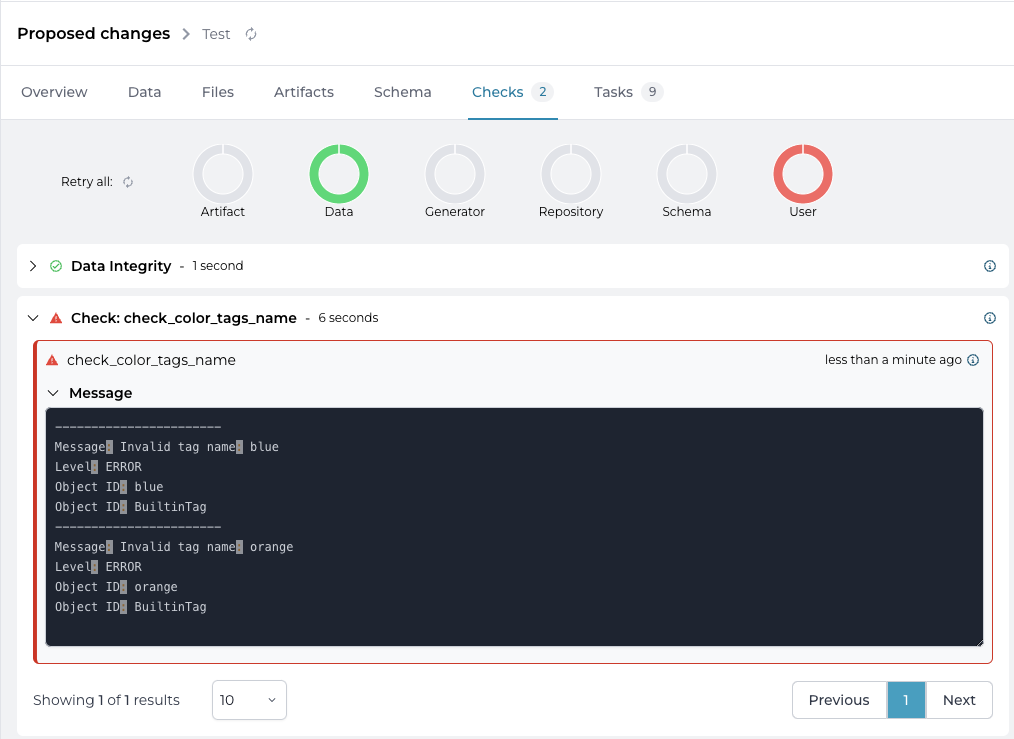
Creating a targeted check
Let's extend our example. We want to introduce a second set of tags. The naming scheme for these tags is different so we would need to introduce a second check.
Therefor we will redefine our check_color_tags_name check as a targeted check, and define a new targeted check for the tags with a different naming scheme.
We will be performing the following steps:
- Define targets for the
check_color_tags_namecheck in the repository configuration file - Create a new group
ColorTags - Add the existing tags to a group named
ColorTags - Modify the
tags_checkGraphQL query - Test the
check_color_tags_namecheck - Add new
BuiltinTagsusing the other naming schema - Create a new group
NumberTags - Add the tags with the number naming scheme to the group
- Add a new check to the Python
tags_checkk.pyscript for the number naming scheme - Define a new targeted check in the repository configuration file
- Test the new check
Before we start, make sure that you switch back to the main branch in Infrahub.
1. Define the targets for the check_color_tags_name check in the repository configuration file
Replace the contents of the .infrahub.yml file with this content.
---
check_definitions:
- name: "check_color_tags_name"
class_name: "ColorTagsCheck"
file_path: "tags_check.py"
targets: "ColorTags"
parameters:
name: "name__value"
We added 2 definitions to the check_color_tags_name:
targetsthe name of the group with the nodes that we want to targetColorTagsparameterswe define anameparameter that will be passed to the check's GraphQL query, in this case we will pass the value of the name attribute of each tag in the group
2. Creating a ColorTags group
Targeted checks use nodes in a group a their targets. Create the ColorTags group with this GraphQL query. Take node of the hfid of the group, we will use it in the next steps.
mutation {
CoreStandardGroupCreate(data: {name: {value: "ColorTags"}}) {
ok
object {
id
hfid
}
}
}
3. Add the existing tags to a the ColorTags group
First we need to get the id of the existing tags.
query {
BuiltinTag {
edges {
node {
id
}
}
}
}
We can then use the id's of the tags to add them to the ColorTags group.
- replace the first id with the id of the group
- replace the second id with the id of the first tag returned by the previous query
- replace the third id with the id of the second tag returned by the previous query
- replace the fourth id with the id of the third tag returned by the previous query
mutation {
CoreStandardGroupUpdate(
data: {
hfid: ["ColorTags"],
members: [
{id: "<id of tag1>"},
{id: "<id of tag2>"},
{id: "<id of tag3>"}
]
}
) {
ok
}
}
4. Modify the tags_check GraphQL query
We need to modify the GraphQL query with the name parameter. The GraphQL query will be executed for every node that is part of the target group.
Replace the contents of the tags_check.gql file with the following contents.
query TagsQuery($name: String!) {
BuiltinTag(name__value: $name) {
edges {
node {
name {
value
}
description {
value
}
}
}
}
}
5. Test the check_color_tags_name check
``[11:50:43] INFO HTTP Request: GET http://localhost:8000/api/schema/?branch=main "HTTP/1.1 200 OK"
INFO HTTP Request: POST http://localhost:8000/graphql/main "HTTP/1.1 200 OK"
INFO HTTP Request: POST http://localhost:8000/graphql/main "HTTP/1.1 200 OK"
INFO HTTP Request: POST http://localhost:8000/graphql/main "HTTP/1.1 200 OK"
INFO HTTP Request: POST http://localhost:8000/graphql/main "HTTP/1.1 200 OK"
INFO HTTP Request: POST http://localhost:8000/graphql "HTTP/1.1 200 OK"
INFO color_tags_check::ColorTagsCheck: PASSED - {'name': 'color-red'}
INFO HTTP Request: POST http://localhost:8000/graphql "HTTP/1.1 200 OK"
INFO color_tags_check::ColorTagsCheck: PASSED - {'name': 'color-green'}
[11:50:44] INFO HTTP Request: POST http://localhost:8000/graphql "HTTP/1.1 200 OK"
ERROR color_tags_check::ColorTagsCheck: FAILED - {'name': 'blue'}
ERROR Invalid tag name: blue
Notice that the end-result is still the same, the check fails on the blue tag. However we can see that there was now an individual execution of the GraphQL and check per tag in the target group.
6. Add new BuiltinTags using the other naming schema
Create two tags, called "1-one", "2-two" either using the frontend or by submitting two GraphQL mutations as per below (just swapping out the name of the tag each time).
mutation CreateTags {
BuiltinTagCreate(
data: {name: {value: "1-one"}, description: {value: "The first tag"}}
) {
ok
object {
id
}
}
}
Take note of their id as we will need it in the next steps.
7. Create a new group NumberTags
mutation {
CoreStandardGroupCreate(data: {name: {value: "NumberTags"}}) {
ok
object {
id
hfid
}
}
}
Take note of the hfid as we will use it in the next step.
8. Add the tags with the number naming scheme to the group
Add the newly created tags to the NumberTags group with the following mutation.
- replace the first id with the id of the group
- replace the second id with the id of the first tag
- replace the third id with the id of the second tag
mutation {
CoreStandardGroupUpdate(
data: {
hfid: ["NumberTags]",
members: [
{id: "<id of tag1>"},
{id: "<id of tag2>"}
]
}
) {
ok
}
}
9. Add new check logic
Add the following Python code to the tags_check.py script in the repository.
RE_NUMBER_TAG = re.compile(r"^\d+-[a-z]+$")
class NumberTagsCheck(InfrahubCheck):
query = "tags_check"
def validate(self, data):
for tag in data["BuiltinTag"]["edges"]:
if not RE_NUMBER_TAG.match(tag["node"]["name"]["value"]):
self.log_error(
message=f"Invalid number tag name: {tag['node']['name']['value']}",
object_id=tag["node"]["name"]["value"],
object_type="BuiltinTag"
)
10. Define a new targeted check
Replace the contents of .infrahub.yml file with the following contents.
---
check_definitions:
- name: "check_color_tags_name"
class_name: "ColorTagsCheck"
file_path: "tags_check.py"
targets: "ColorTags"
parameters:
name: "name__value"
- name: "check_number_tags_name"
class_name: "NumberTagsCheck"
file_path: "tags_check.py"
targets: "NumberTags"
parameters:
name: "name__value"
We now have 2 targeted checks defined, each targeting its own set of tags, with its own validation logic.
11. Test the new check
Verify that we have 2 checks defined using the infrahubctl command.
Python checks defined in repository: 2
check_color_tags_name (tags_check.py::ColorTagsCheck) Target: ColorTags
check_number_tags_name (tags_check.py::NumberTagsCheck) Target: NumberTags
Check that the check_color_tags_name fails because of the tag blue not complying with the naming scheme:
[14:04:50] INFO HTTP Request: GET http://localhost:8000/api/schema/?branch=main "HTTP/1.1 200 OK
[14:04:51] INFO HTTP Request: POST http://localhost:8000/graphql/main "HTTP/1.1 200 OK"
INFO HTTP Request: POST http://localhost:8000/graphql/main "HTTP/1.1 200 OK"
INFO HTTP Request: POST http://localhost:8000/graphql/main "HTTP/1.1 200 OK"
INFO HTTP Request: POST http://localhost:8000/graphql/main "HTTP/1.1 200 OK"
INFO HTTP Request: POST http://localhost:8000/graphql "HTTP/1.1 200 OK"
INFO tags_check::ColorTagsCheck: PASSED - {'name': 'color-red'}
INFO HTTP Request: POST http://localhost:8000/graphql "HTTP/1.1 200 OK"
INFO tags_check::ColorTagsCheck: PASSED - {'name': 'color-green'}
INFO HTTP Request: POST http://localhost:8000/graphql "HTTP/1.1 200 OK"
ERROR tags_check::ColorTagsCheck: FAILED - {'name': 'blue'}
ERROR Invalid tag name: blue
Check that the check_number_tags_name succeeds:
[14:09:32] INFO HTTP Request: GET http://localhost:8000/api/schema/?branch=main "HTTP/1.1 200 OK"
INFO HTTP Request: POST http://localhost:8000/graphql/main "HTTP/1.1 200 OK"
INFO HTTP Request: POST http://localhost:8000/graphql/main "HTTP/1.1 200 OK"
INFO HTTP Request: POST http://localhost:8000/graphql/main "HTTP/1.1 200 OK"
INFO HTTP Request: POST http://localhost:8000/graphql "HTTP/1.1 200 OK"
INFO tags_check::NumberTagsCheck: PASSED - {'name': '1-one'}
INFO HTTP Request: POST http://localhost:8000/graphql "HTTP/1.1 200 OK"
INFO tags_check::NumberTagsCheck: PASSED - {'name': '2-two'}