AI Schema Builder
Emma's Schema Builder is an AI-powered tool that helps you create Infrahub schemas using natural language descriptions. Instead of manually writing YAML schema definitions, you can describe what you need and let Emma's AI assistant generate the appropriate schema structure.
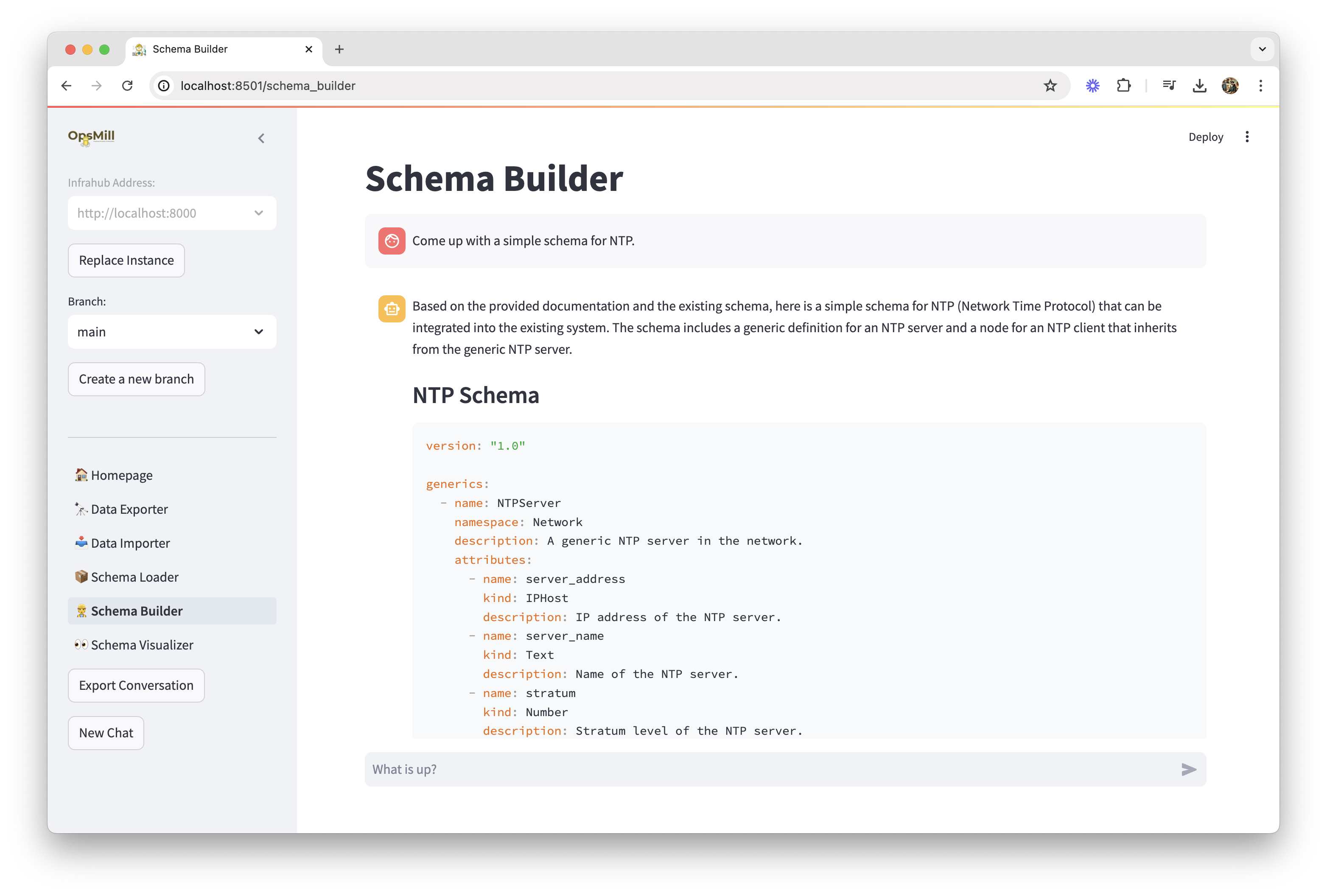
How it works
The Schema Builder leverages OpenAI's language models to understand infrastructure concepts and translate natural language requirements into properly structured Infrahub schemas. It understands:
- Common infrastructure components (devices, interfaces, IP addresses, etc.)
- Relationships between infrastructure objects
- Industry-standard naming conventions and best practices
- Infrahub schema syntax and requirements
Getting started
Prerequisites
To use the AI Schema Builder, you need:
- Basic understanding of your infrastructure requirements
- Knowledge of how your schema fits into your overall infrastructure model
Basic workflow
- Describe your schema in natural language
- Review the AI-generated schema for accuracy and completeness
- Refine your description if needed to get better results
- Generate the final schema and optionally load it into Infrahub
Creating your first schema
Step 1: Describe your requirements
In the Schema Builder interface, describe what you want to model. Be specific about:
- Object type: What kind of infrastructure component
- Attributes: What properties it should have
- Relationships: How it connects to other objects
- Constraints: Any validation rules or requirements
Example descriptions:
Create a schema for network switches that includes:
- Basic device information (name, model, serial number)
- Management IP address
- Physical location reference
- Multiple network interfaces
- VLAN configuration capabilities
Model a cloud instance with:
- Instance type and size
- Operating system details
- Network interfaces with public/private IPs
- Associated security groups
- Tags for metadata
Step 2: Review generated schema
The AI will generate a complete Infrahub schema in YAML format. Review:
- Schema name and namespace - Ensure they follow your naming conventions
- Attributes - Check data types and validation rules
- Relationships - Verify connections to other schemas make sense
- Inheritance - Confirm the schema inherits from appropriate base schemas
Step 3: Refine and iterate
If the generated schema isn't quite right:
- Add more details to your description
- Specify constraints more clearly
- Mention missing attributes or relationships
- Reference existing schemas that should be related
The AI learns from your feedback and will generate improved schemas.
Advanced features
Schema inheritance
Emma understands Infrahub's inheritance model. You can specify base schemas:
Create a server schema that inherits from the base Device schema
and adds CPU, memory, and storage specifications
Complex relationships
Define sophisticated relationships between schemas:
Create a cluster schema that:
- Has multiple nodes (many-to-one relationship with servers)
- Belongs to a single environment
- Can span multiple availability zones
- Has a load balancer that references multiple backend servers
Validation rules
Specify validation requirements:
Create an IP address schema with:
- IPv4 and IPv6 address validation
- Subnet mask validation
- Ensure addresses are within allowed ranges
- Prevent duplicate address assignment
Best practices
Writing effective descriptions
- Be specific: Vague descriptions lead to generic schemas
- Use industry terms: The AI understands networking, cloud, and infrastructure terminology
- Mention relationships: Always describe how your schema connects to others
- Consider the data lifecycle: Think about how data will be created, updated, and deleted
Schema design principles
- Start with basics: Begin with basic attributes and add complexity iteratively
- Follow conventions: Use consistent naming and follow Infrahub best practices
- Consider inheritance: Leverage base schemas to avoid duplication
- Plan relationships: Think about how schemas connect before creating them
Integration with existing schemas
- Reference the Schema Library: Mention existing schemas in your descriptions
- Check dependencies: Ensure required base schemas are loaded first
- Validate relationships: Verify that referenced schemas exist in your Infrahub instance
- Test thoroughly: Always test generated schemas before using in production
Limitations and considerations
AI limitations
- Context awareness: The AI doesn't know your specific environment setup
- Validation: Always review generated schemas for accuracy
- Best practices: The AI follows general practices but may not match your specific standards
- Complex logic: Very complex business rules may need manual refinement
Schema complexity
- Start with core attributes: Complex schemas with many relationships can be challenging
- Iterate: Build complex schemas in stages
- Test: Validate each iteration before adding more complexity
Performance considerations
- API calls: Each generation requires an OpenAI API call
- Response time: Complex descriptions may take longer to process
- Rate limits: Be aware of OpenAI API rate limitations
Integration with other Emma features
The Schema Builder integrates seamlessly with other Emma features:
- Schema Loader: Generated schemas can be loaded directly into Infrahub
- Schema Visualizer: View the structure and relationships of generated schemas
- Data Importer: Use generated schemas as targets for data import
- Schema Library: Save generated schemas to your local library
Troubleshooting
Common issues
AI generates incorrect schemas:
- Provide more specific descriptions
- Include examples of desired attributes
- Reference existing schemas for context
Missing relationships:
- Explicitly mention all required relationships
- Verify referenced schemas exist
- Check relationship cardinality requirements
Validation errors:
- Review Infrahub schema requirements
- Check attribute data types
- Verify namespace and naming conventions
Performance issues:
- Simplify complex descriptions
- Break large schemas into smaller components
- Check network connectivity to OpenAI API
For more troubleshooting help, see the Troubleshooting Guide.
Next steps
- Try the Building Your First Schema guide
- Explore the Schema Library for examples and templates
- Learn about Schema Management best practices