Creating an artifact in Infrahub
This guide has the assumption that you followed the Creating a Jinja Rendered File (Transform) or Creating a Python transform guide. This is a prerequisite.
The goal of this guide is to define an artifact for a Jinja rendered Transform or Python transform in Infrahub. We will be using the following steps.
- Modifying the schema
- Creating a group and adding member nodes
- Creating an artifact definition
- Accessing the artifacts
Modifying the node schema
Before we can generate an artifact for a node, we need to modify the schema. The node will need to inherit from the CoreArtifactTarget generic.
---
version: "1.0"
nodes:
- name: Device
namespace: Network
display_labels:
- name__value
inherit_from:
- CoreArtifactTarget
attributes:
- name: name
kind: Text
label: Name
optional: false
unique: true
- name: description
kind: Text
label: Description
optional: true
We then have to load the modified schema definition into Infrahub.
infrahubctl schema load /tmp/schema.yml
Creating a group and adding members
We need to create a group for every Artifact Definition that we will define. An artifact will be generated for every member that is part of that group.
Create a Standard Group with the name DeviceGroup and add NetworkDevice switch1, switch2 and switch3 as a member.
More information can be found in the Creating a group guide.
Creating an artifact definition
In the last step we need to define an Artifact definition, which groups together a transformation with a target group and forms the definition of the artifact. Artifact definitions can be created via the frontend, via GraphQL or via a Git repository. In this guide we will be using the Git repository.
Add the following contents to the end of the .infrahub.yml file at the root of the device_config_render repository.
artifact_definitions:
- name: "device_configuration"
artifact_name: "Device configuration file"
parameters:
name: "name__value"
content_type: "text/plain"
targets: "DeviceGroup"
transformation: "device_config_transform"
This defines an artifact with the following properties:
- name: a unique name for the artifact
- parameters: the parameter to pass to the transformation GraphQL query, in this case this we will pass the name of the object (device) as the name parameter
- content type: the content type for the resulting artifact
- targets: the name of a group of which the members will be a target for this artifact
- transformation: the Jinja2 or Python transformation that should be used
More details on the .infrahub.yml file format can be found in .infrahub.yml topic.
Commit the changes to the repository and push them to the Git server
git add .
git commit -m "add device_configuration artifact definition"
git push origin main
The artifact definition will be created in the database, when the Task worker(s) notice the change in the Git repository. The device_configuration should now be visible in the Artifact Definition view in the web interface.
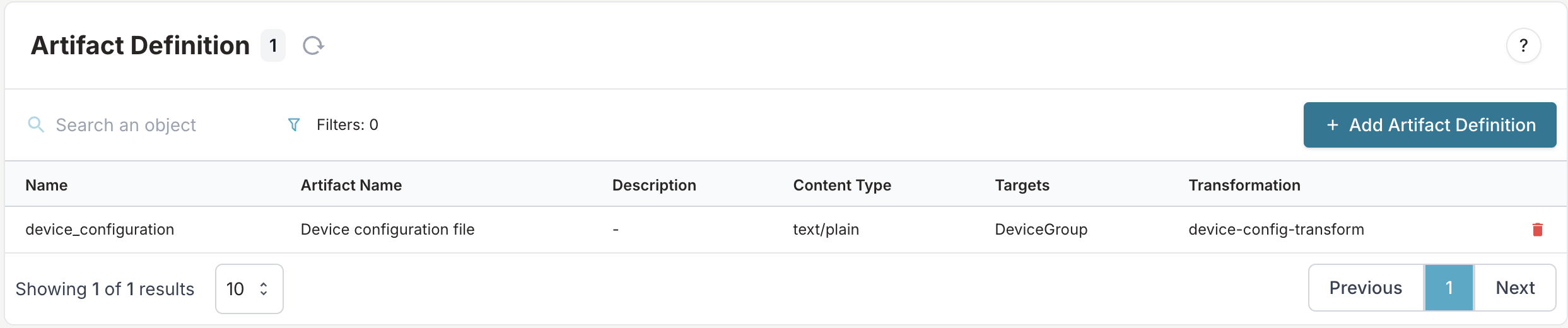
Accessing the artifacts
The artifacts are generated by the git-agents. You can find the resulting artifacts in the Artifact view under the Deployment menu in the web interface.
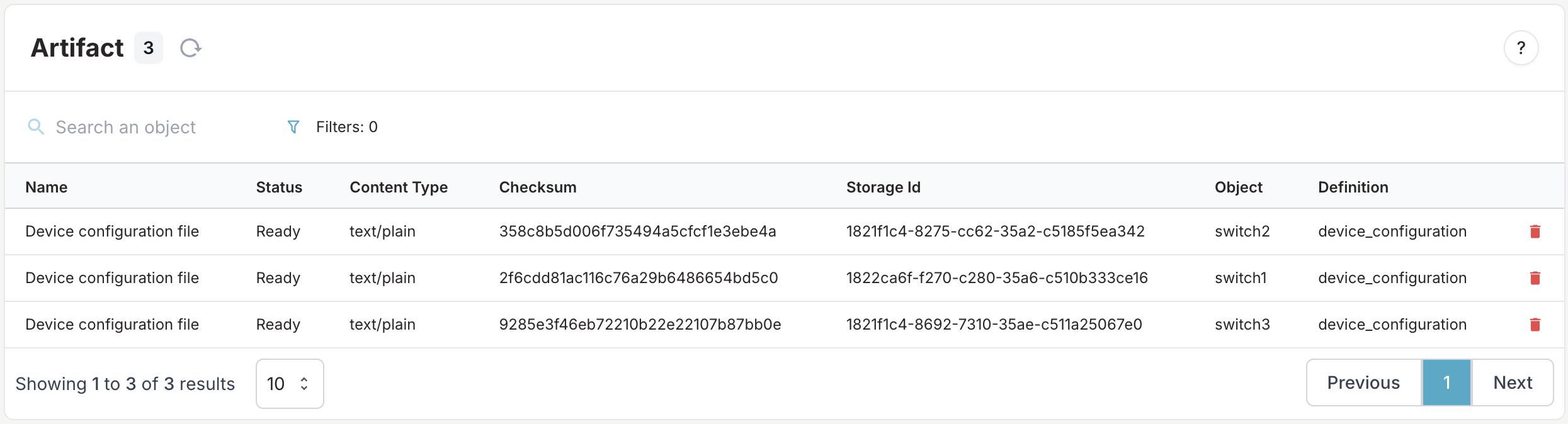
Open an artifact to get the result.
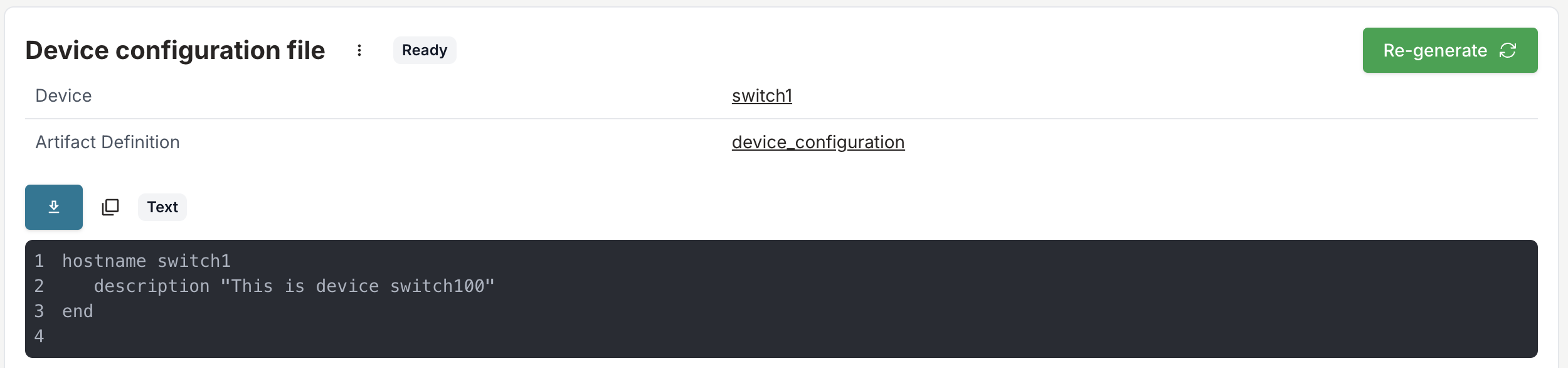 You can download the artifact by clicking on the download button, or by using the REST API endpoint
You can download the artifact by clicking on the download button, or by using the REST API endpoint http://<INFRAHUB_HOST:INFRAHUB_PORT>/api/storage/object/<storage_id>. The Storage Id can be copied from the menu next to the artifact name.
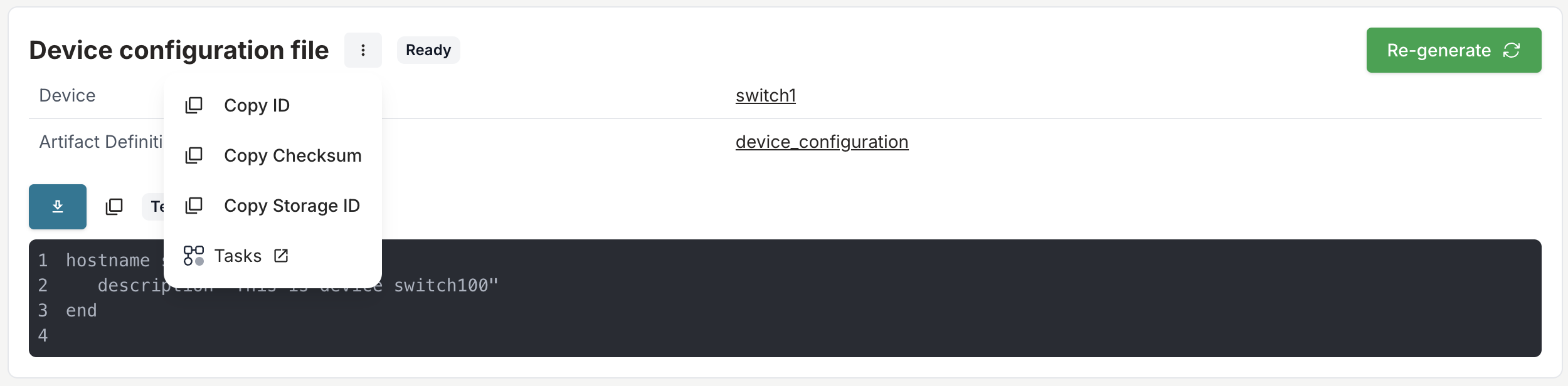
Alternatively we can access the artifact of an object, by navigating to the object detail view. Navigate to device switch1's detail page, from the Artifacts tab you can access all the artifacts that were generated for this object.